LVGL for Lua
The API for adding and using LVGL widgets in Lua scripts.
Overview
EdgeTX widgets and One-Time scipts can make use of LVGL controls and objects to create the script user interface. In addition to providing much better performance, this gives Lua scripts the same styles applied to firmware LVGL pages and controls.
The LVGL API can be used to add varios objects such as labels, rectangles, circles, buttons, toggle switches, sliders and more. Objects can be grouped, e.g. a rectangle can contain child labels or any other object. Objects can be moved, resized and updated as needed.
Many object properties can be set dynamically through functions in the Lua script - whenever the function returns a new value the objects property is automaticall changed. This removes the need for manually re-drawing the user interface.
Limitations:
Direct drawing via the 'lcd' API is not available for scripts using LVGL to create the UI.
Activating the LVGL API
A script that wants to use LVGL to create the UI must return 'useLvgl = true' in the table returned by the script:
Once activated a new 'lvgl' object will be available to use in the script. This is the primary interface to the LVGL API.
Scripts should check that 'lvgl' is not nil before use. If the 'lvgl' object is nil it is most likely the script is running on an earlier version of EdgeTX (prior to 2.11), or you forgot to set 'useLvgl = true'. Scripts should either display an error or fall back to using the lcd API in LVGL is not available.
Usage patterns
One-Time scripts
One-Time scripts have only two functions. Prior to the LVGL API, the 'init' function would be used to set up the initial state for the script and the 'run' function would re-draw the UI whenever called as well as process key and touch events.
With the LVGL API, the 'init' function should still set up the initial state for the script; but should also create the UI from LVGL objects. The 'run' function may handle key and touch events; but in most cases the LVGL objects themselves will do the heavy lifting. When set up correctly the LVGL UI will be automatically updated as the local state is changed, and the script will be automatically updated as the user interacts with the LVGL objects.
Widget scripts
Widget scripts using LVGL should create their UI in the 'update' function using the widget size to determine what elements to create and how to lay them out.
The 'background' and 'run' functions should just update essential state changes that are not being managed directly by the LVGL objects.
Examples
Some simple example scripts to set the stage.
One-Time script
When run this produces the page shown below.
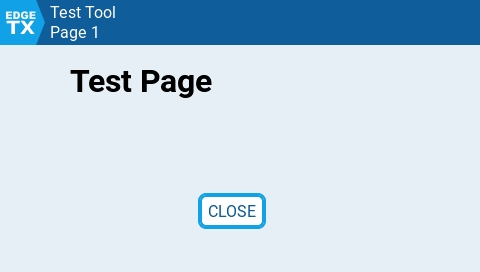
The user can exit the script by tapping the 'CLOSE' button or tapping the 'EdgeTX' button in the top-left corner. In both cases a popup dialog will be shown - if the user selects 'Yes' the script will close.
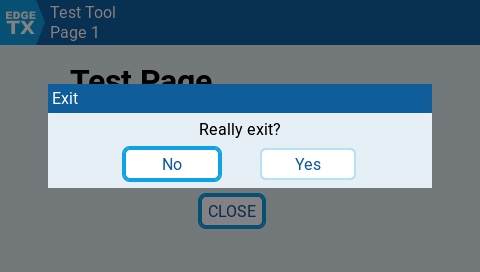
Widget script
LVGL version of the 'Counter' script.
Constants
Constants defined for use in LVGL layouts.
lvgl.FLOW_ROW
lvgl.FLOW_COLUMN
lvgl.PAD_TINY
lvgl.PAD_SMALL
lvgl.PAD_MEDIUM
lvgl.PAD_LARGE
API
LVGL objects are created and manipulated using the 'lvgl' functions.
Most of these functions follow the syntax below. A few function have only the optional 'parent' parameter.
parent
Optional (with some exceptions) If present must be an LVGL object
Parent object. If set then whatever LVGL objects are created by the function are set as children of 'parent'. If not set then objects are created in the top level script window.
settings
Mandatory (with some exceptions) Must be a table
Contains all of the settings required to create the LVGL object.
Most of the functions return an LVGL object that can be used to update the UI or in other API calls.
API functions can also be called using Lua OO syntax.
For example the following two lines are equivalent.
There are a number of settings that are common to all of the LVGL functions that take a 'settings' table parameter.
x
Number
Horizontal position of the object relative to the top left corner of the parent object.
0
y
Number
Vertical position of the object relative to the top left corner of the parent object.
0
w
Number
Width of the object
Auto size to fit content
h
Number
Height of the object
Auto size to fit content
color
Color or Function
Primary color for the object.
COLOR_THEME_SECONDARY1
pos
Function
Position of the object relative to the top left corner of the script window. Must return a table with two values - x, y.
nil
size
Function
Size of the object. Must return a table with two values - width, height.
nil
visible
Function
Controls visibility of the object. Must return a boolean - true if the object is shown, false to hide it.
nil
The functions associated with settings are called periodically by the firmware. Where a setting is defined using a function, the UI will automatically update whenever the function returns a different value.
A note on object width and height
Although width and height, and the size function, can be defined for all objects they may not be used in some cases. For example when creating a circle or arc object the radius property should be used instead.
lvgl.align
Display a button showing a text alignment name. When tapped a popup menu is opened to choose a text alignment from. Uses EdgeTX styling.
Syntax
lvgl.align([parent], {settings})
parent:align({settings})
Parameters
See the API page for parameter description and common settings.
Choice specific settings:
get
Function
Called to get the currently selected alignment, when the popup menu is first opened.
nil
set
Function
Called when the user taps on an alignment button. The function is passed a single parameter wihich is the selected alignement value.
nil
Notes
The popup menu is closed when the user selects an item, and the 'set' function is called.
If the user taps outside the menu or the RTN key is pressed, the popup menu is closed and the 'set' function is not called.
API Status
BW radios
Color radios
Only available for One-Time script
Change log
2.11.0
Introduced
lvgl.arc
Display an arc.
Syntax
lvgl.arc([parent], {settings})
parent:arc({settings})
Parameters
See the API page for parameter description and common settings.
Note: 'w', 'h' and 'size' should not be used with lvgl.arc. Use 'radius' instead.
Arc specific settings:
thickness
Number
Sets the width of the line used to draw the arc.
1
radius
Number or Function
Sets the radius of the arc
0
startAngle
Number or Function
Sets the starting angle or the arc. Measured in degrees - 0 - 360. 0 is to the right (3 o'clock).
0
endAngle
Number or Function
Sets the ending angle for the arc.
0
Return values
LVGL object
API Status
BW radios
Color radios
Change log
2.11.0
Introduced
lvgl.box
Create a container for managing object layout.
Syntax
lvgl.box([parent], {settings})
parent:box({settings})
Parameters
See the API page for parameter description and common settings.
Box specific settings:
flexFlow
Flow type - lvgl.FLOW_COLUMN or lvgl.FLOW_ROW
Enable flex layout for this box.
not used
flexPad
Number
When flex layout is used, set the padding between rows or columns. Recommended to use the lvgl.PAD_xxx values.
0
Return values
LVGL object
API Status
BW radios
Color radios
Return values
LVGL object
Change log
2.11.0
Introduced
lvgl.build
Build a complex UI in a single operation.
Syntax
lvgl.build([parent], {{settings}})
parent:build({{settings}})
Parameters
See the API page for parameter description and common settings.
Build specific settings:
type
String
Mandatory on each table entry to determine what type of LVGL object to create.
name
String
Empty string
children
Table
nil
Return values
Table of named LVGL objects.
Notes
The 'settings' parameter to lvgl.build should be a table of tables. Each inner table creates a separate LVGL object based on the 'type' value.
For example the code below creates two object, a label and a rectangle.
Objects can be nested by using the 'children' setting, this should be another table of tables just like the build settings.
For example this code creates another label as a child of the rectangle object. The x & y co-ordinates for the second label are relative to the top left corner of the parent rectangle.
The lvgl.build function will return a table of LVGL objects. This table will contain named references to any objects created that have the 'name' setting, Only references to named objects are returned.
For example this code assigns a name to the inner label and then updates the color.
Warning
Very large nested tables or very deeply nested tables may not work when compiled to a .luac script. If your script works when run from the .lua file; but fails when run from .luac, try breaking the lvgl.build call into multiple calls with smaller tables.
API Status
BW radios
Color radios
Change log
2.11.0
Introduced
lvgl.button
Add a text button using the EdgeTX style.
Syntax
lvgl.choice([parent], {settings})
parent:choice({settings})
Parameters
See the API page for parameter description and common settings.
Button specific settings:
text
String
Text to be displayed in the button.
Empty string
press
Function
Called when the user taps on the button.
nil
Return values
LVGL object
API Status
BW radios
Color radios
Only available for One-Time scripts
Change log
2.11.0
Introduced
lvgl.choice
Display a button showing an option value. When tapped a popup menu is opened with multiple options to choose from. Uses EdgeTX styling.
Syntax
lvgl.choice([parent], {settings})
parent:choice({settings})
Parameters
See the API page for parameter description and common settings.
Choice specific settings:
title
String
Text to be displayed in the header of the popup menu.
Empty string
values
Table
Must contain a simple table of strings. Each string defines an options shown in the popup menu.
Empty list
get
Function
Called to get the index of the currently selected option, when the popup menu is first opened. Must return a number between 0 and the number of values - 1.
nil
set
Function
Called when the user taps on a menu item. The function is passed a single parameter wihich is the index of the selected item (0 .. number of values - 1)
nil
Return values
LVGL object
Notes
The popup menu is closed when the user selects an item, and the 'set' function is called.
If the user taps outside the menu or the RTN key is pressed, the popup menu is closed and the 'set' function is not called.
API Status
BW radios
Color radios
Only available for One-Time script
Change log
2.11.0
Introduced
lvgl.circle
Display a solid or filled circle.
Syntax
lvgl.circle([parent], {settings})
parent:circle({settings})
Parameters
See the API page for parameter description and common settings.
Note: 'w', 'h' and 'size' should not be used with lvgl.circle. Use 'radius' instead.
Circle specific settings:
thickness
Number
Sets the width of the line used to draw the arc.
1
filled
Boolean
If true the circle is filled with the 'color'value
false
radius
Number or Function
Sets the radius of the arc
0
Return values
LVGL object
API Status
BW radios
Color radios
Change log
2.11.0
Introduced
lvgl.clear
Delete LVGL objects.
Syntax
lvgl.clear([parent])
parentclear()
Parameters
See the API page for parameter description and common settings.
The 'settings' parameter is not used.
Notes
If 'parent' is not set then the entire script UI is deleted. Use this when the UI changes dramatically (e.g. widget size changes).
When the 'parent' parameter is defined, only the child LVGL objects within the parent are deleted. Use this to remove and replace a specific set of objects.
API Status
BW radios
Color radios
Change log
2.11.0
Introduced
lvgl.color
Display a button showing a color swatch. When tapped the color picker dialog is opened allowing the user to select a new color. Uses EdgeTX styling.
Syntax
lvgl.color([parent], {settings})
parent:color({settings})
Parameters
See the API page for parameter description and common settings.
Choice specific settings:
get
Function
Called to get the currently selected color, when the popup menu is first opened.
nil
set
Function
Called when the user taps on an color button. The function is passed a single parameter wihich is the selected color value.
nil
Return values
LVGL object
Notes
The popup menu is closed when the user selects an item, and the 'set' function is called.
If the user taps outside the menu or the RTN key is pressed, the popup menu is closed and the 'set' function is not called.
API Status
BW radios
Color radios
Only available for One-Time script
Change log
2.11.0
Introduced
lvgl.confirm
Display a 'Yes' / 'No' confirmation dialog box.
Syntax
lvgl.confirm({settings})
Parameters
The lvgl.confirm function uses only the settings shown below. The common settings shown on the API page are not used.
title
String
Text to be displayed in the header of the dialog box.
Empty string
message
String
Text to be displayed in the body of the dialog box
Empty string
confirm
Function
Called when the user taps the 'Yes' button.
nil
cancel
Function
Called when the user taps the 'No' button.
nil
API Status
BW radios
Color radios
Change log
2.11.0
Introduced
lvgl.dialog
Display a dialog box.
Syntax
lvgl.dialog({settings})
Parameters
The lvgl.confirm function uses only the settings shown below. The common settings shown on the API page are not used.
title
String
Text to be displayed in the header of the dialog box.
Empty string
close
Function
Called when the dialog box is closed.
nil
flexFlow
Flow type - lvgl.FLOW_COLUMN or lvgl.FLOW_ROW
Enable flex layout for this box.
not used
flexPad
Number
When flex layout is used, set the padding between rows or columns. Recommended to use the lvgl.PAD_xxx values.
0
API Status
BW radios
Color radios
Change log
2.11.0
Introduced
lvgl.isAppMode
Test if widget is running in App Mode.
lvgl.font
Display a button showing a font name. When tapped a popup menu is opened to choose a font from. Uses EdgeTX styling.
Syntax
lvgl.font([parent], {settings})
parent:font({settings})
Parameters
See the API page for parameter description and common settings.
Choice specific settings:
get
Function
Called to get the currently selected font, when the popup menu is first opened.
nil
set
Function
Called when the user taps on a font button. The function is passed a single parameter wihich is the selected font value.
nil
Return values
LVGL object
Notes
The popup menu is closed when the user selects an item, and the 'set' function is called.
If the user taps outside the menu or the RTN key is pressed, the popup menu is closed and the 'set' function is not called.
API Status
BW radios
Color radios
Only available for One-Time script
Change log
2.11.0
Introduced
lvgl.message
Display a message dialog box.
Syntax
lvgl.message({settings})
Parameters
The lvgl.confirm function uses only the settings shown below. The common settings shown on the API page are not used.
title
String
Text to be displayed in the header of the dialog box.
Empty string
message
String
Text to be displayed in the body of the dialog box
Empty string
details
Function
Text to be displayed in the body of the dialog box
Empty string
API Status
BW radios
Color radios
Change log
2.11.0
Introduced
lvgl.hide
Hide an LVGL object.
Syntax
lvgl.hide(parent)
parent:hide()
Parameters
See the API page for parameter description and common settings.
The 'parent' parameter is mandatory.
The 'settings' parameter is not used.
Notes
The 'visible' setting function can also be used to dynamically show and hide objects.
API Status
BW radios
Color radios
Change log
2.11.0
Introduced
lvgl.hline
Display a horizontal line.
Syntax
lvgl.hline([parent], {settings})
parent:hline({settings})
Parameters
See the API page for parameter description and common settings.
The 'w' setting determinse the length of the line.
The 'h' setting determines the thickness of the line.
Hline specific settings:
rounded
Boolean
If true then the end caps of the line are rounded.
false
Return values
LVGL object
API Status
BW radios
Color radios
Change log
2.11.0
Introduced
lvgl.image
Display an image. The image will be centered in the frame (x, y, w, h). Images can be scaled to either fit entirely within the frame or completely fill the frame.
Syntax
lvgl.image([parent], {settings})
parent:image({settings})
Parameters
See the API page for parameter description and common settings.
Image specific settings:
file
String
File name of the image to display. Must include full path to image file on the SD card.
Empty string
fill
Boolean
If true the image is scaled to completely fill the frame. The image may be cropped. If false it is scaled to fit entirely in the frame. The result may have empty borders.
false
Return values
LVGL object
API Status
BW radios
Color radios
Change log
2.11.0
Introduced
lvgl.label
Display a text label.
Syntax
lvgl.label([parent], {settings})
parent:label({settings})
Parameters
See the API page for parameter description and common settings.
Label specific settings:
text
String or Function
Set the text to be displayed on the label
Empty string
font
Font value or Function
Sets the font size and justification for the text. E.G.: - MIDSIZE - DBLSIZE + RIGHT
0 (standard size)
Return values
LVGL object
API Status
BW radios
Color radios
Change log
2.11.0
Introduced
lvgl.line
Display one or more connected lines.
Syntax
lvgl.line([parent], {settings})
parent:line({settings})
Parameters
See the API page for parameter description and common settings.
The 'x, 'y, 'w' and 'h' settings are not used.
Line specific settings:
rounded
Boolean
If true then the end caps of the line are rounded.
false
thickness
Number
Sets the thickness of each line segment.
1
pts
Table of points. Each point must be a table with two number values ({x, y})
Defines the points used to draw the line segments. There must be at least two points.
nil
Return values
LVGL object
API Status
BW radios
Color radios
Change log
2.11.0
Introduced
lvgl.numberEdit
Add a number edit box using the EdgeTX style.
lvgl.page
Create a page layout for a One-Time script using EdgeTX styling. The page layout has a menu bar at the top with title and sub-title lines as well as a 'back' button in the top left corner.
Syntax
lvgl.page({settings})
Parameters
The lvgl.page function uses only the settings shown below. The common settings shown on the API page are not used.
title
String
Text to be displayed as the title in the header of the page.
Empty string
subtitle
String
Text to be displayed as the sub-title in the header of the page.
Empty string
icon
String
Full path to an image file on the SD card to be displayed as the icon in the 'back' button (top left corner). If not set then the EdgeTX logo icon is used. The icon file is a mask image and should be 30x30 pixels in size and be a grey-scale image. White pixels are transparent and black pixels are fully opaque.
Empty string
back
Function
Called when the user taps the 'back' button in the top left corner.
nil
flexFlow
Flow type - lvgl.FLOW_COLUMN or lvgl.FLOW_ROW
Enable flex layout for this page.
not used
flexPad
Number
When flex layout is used, set the padding between rows or columns. Recommended to use the lvgl.PAD_xxx values.
0
Return values
LVGL object
Notes
The 'page' object should be created as the top level LVGL object in the script window, and all other LVGL objects added as children of the 'page' object.
API Status
BW radios
Color radios
Only available for One-Time scripts
Change log
2.11.0
Introduced
lvgl.qrcode
Display a QR code.
Syntax
lvgl.qrcode([parent], {settings})
parent:qrcode({settings})
Parameters
See the API page for parameter description and common settings.
Note: 'w' and 'h' should be set to the same value for a QR code.
QR code specific settings:
data
String
Sets the URL or other content to be enccoded in the QR code.
Empty string
bgColor
Color
Sets the background color for the QR code image.
COLOR_THEME_SECONDARY3
Return values
LVGL object
API Status
BW radios
Color radios
Change log
2.11.0
Introduced
lvgl.rectangle
Display a text label.
Syntax
lvgl.rectangle([parent], {settings})
parent:rectangle({settings})
Parameters
See the API page for parameter description and common settings.
Rectangle specific settings:
thickness
Number
Sets the width of the line used to draw the border.
1
filled
Boolean
If true the rectangle is filled with the 'color' value.
false
rounded
Number
If greater than 0 makes the corners rounded with a radius set this value. When set to a value greater than 0, must also be >= thickness.
0
Return values
LVGL object
API Status
BW radios
Color radios
Change log
2.11.0
Introduced
lvgl.set
Update the settings for an LVGL object.
Syntax
lvgl.set([parent], {settings})
parent:set({settings})
Parameters
See the API page for parameter description and common settings.
See the function description pages for settings specific to each LVGL object type.
Notes
This can be used to update one or more settings for an existing LVGL object. The 'settings' parameter should contain values relevant to the type of object being created.
This can be used to update settings that do not support being controlled by functions (e.g. rectangle thickness).
API Status
BW radios
Color radios
Change log
2.11.0
Introduced
lvgl.setting
Create a container for managing object layout.
lvgl.show
Show an LVGL object.
Syntax
lvgl.show(parent)
parent:show()
Parameters
See the API page for parameter description and common settings.
The 'parent' parameter is mandatory.
The 'settings' parameter is not used.
Notes
The 'visible' setting function can also be used to dynamically show and hide objects.
API Status
BW radios
Color radios
Change log
2.11.0
Introduced
lvgl.slider
Add a slider using the EdgeTX style.
Syntax
lvgl.slider([parent], {settings})
parent:slider({settings})
Parameters
See the API page for parameter description and common settings.
Slider specific settings:
min
Number
Minimum value for the slider range (left end).
0
max
Number
Maximum value for the slider range (right end).
100
get
Function
Called to get the currrent value for the slider knob. Should rethrn a value between min and max (inclusive).
nil
set
Function
Called when the user interacts with the slider and changes the knob position. The function is passed a single number parameter with the new value.
Return values
LVGL object
API Status
BW radios
Color radios
Only available for One-Time scripts
Change log
2.11.0
Introduced
lvgl.source
Display a button showing a source name. When tapped the switch select popup is opened to allow the user to select a new source. Uses EdgeTX styling.
Syntax
lvgl.source([parent], {settings})
parent:source({settings})
Parameters
See the API page for parameter description and common settings.
Source specific settings:
get
Function
Called to get the currently selected source, when the popup menu is first opened.
nil
set
Function
Called when the user taps on an source button. The function is passed a single parameter wihich is the selected source value.
nil
Return values
LVGL object
Notes
The popup menu is closed when the user selects an item, and the 'set' function is called.
If the user taps outside the menu or the RTN key is pressed, the popup menu is closed and the 'set' function is not called.
API Status
BW radios
Color radios
Only available for One-Time script
Change log
2.11.0
Introduced
lvgl.switch
Display a button showing a switch name. When tapped the switch select popup is opened to allow the user to select a new switch. Uses EdgeTX styling.
Syntax
lvgl.switch([parent], {settings})
parent:switch({settings})
Parameters
See the API page for parameter description and common settings.
Switch specific settings:
get
Function
Called to get the currently selected switch, when the popup menu is first opened.
nil
set
Function
Called when the user taps on an switch button. The function is passed a single parameter wihich is the selected switch value.
nil
Return values
LVGL object
Notes
The popup menu is closed when the user selects an item, and the 'set' function is called.
If the user taps outside the menu or the RTN key is pressed, the popup menu is closed and the 'set' function is not called.
API Status
BW radios
Color radios
Only available for One-Time script
Change log
2.11.0
Introduced
lvgl.textEdit
Add a text edit box using the EdgeTX style.
lvgl.timer
Display a button showing a timer name. When tapped a popup menu is opened to choose a timer from. Uses EdgeTX styling.
Syntax
lvgl.timer([parent], {settings})
parent:timer({settings})
Parameters
See the API page for parameter description and common settings.
Timer specific settings:
get
Function
Called to get the currently selected timer, when the popup menu is first opened.
nil
set
Function
Called when the user taps on an timer button. The function is passed a single parameter wihich is the selected timer value.
nil
Return values
LVGL object
Notes
The popup menu is closed when the user selects an item, and the 'set' function is called.
If the user taps outside the menu or the RTN key is pressed, the popup menu is closed and the 'set' function is not called.
API Status
BW radios
Color radios
Only available for One-Time script
Change log
2.11.0
Introduced
lvgl.toggle
Add a toggle switch using the EdgeTX style.
Syntax
lvgl.toggle([parent], {settings})
parent:toggle({settings})
Parameters
See the API page for parameter description and common settings.
Toggle specific settings:
get
Function
Called to get the curent state of the toggle switch. Must return a number value - 0 if the toggle switch is off, 1 if it should be on.
nil
set
Function
Called when the user interacts with the toggle switch. The function is passed a single number parameter - 0 if the toggle switch is off, 1 if it is on.
nil
Return values
LVGL object
API Status
BW radios
Color radios
Only available for One-Time scripts
Change log
2.11.0
Introduced
lvgl.triangle
Display a filled triangle.
Syntax
lvgl.triangle([parent], {settings})
parent:triangle({settings})
Parameters
See the API page for parameter description and common settings.
The 'x, 'y, 'w' and 'h' settings are not used.
Triangle specific settings:
pts
Table of points. Each point must be a table with two number values ({x, y})
Defines the points used to draw the triangle. There must be three points.
nil
Return values
LVGL object
Notes
Unlike the line drawing objects, there is no built in triangle drawing in LVGL. The method used to draw triangles is quite simple and does not do any anti-aliasing.
API Status
BW radios
Color radios
Change log
2.11.0
Introduced
lvgl.vline
Display a vertical line.
Syntax
lvgl.vline([parent], {settings})
parent:hline({settings})
Parameters
See the API page for parameter description and common settings.
The 'h' setting determinse the length of the line.
The 'w' setting determines the thickness of the line.
Vline specific settings:
rounded
Boolean
If true then the end caps of the line are rounded.
false
Return values
LVGL object
API Status
BW radios
Color radios
Change log
2.11.0
Introduced