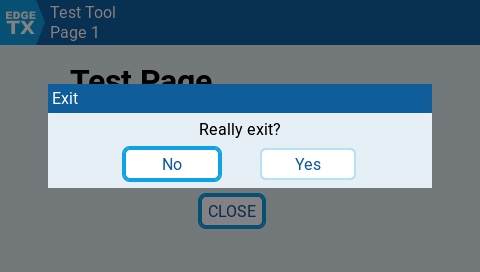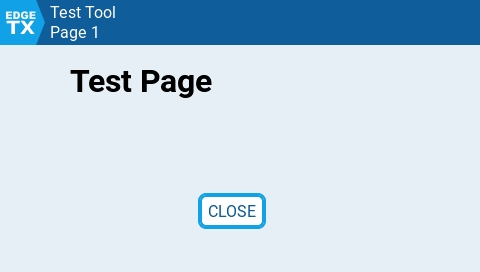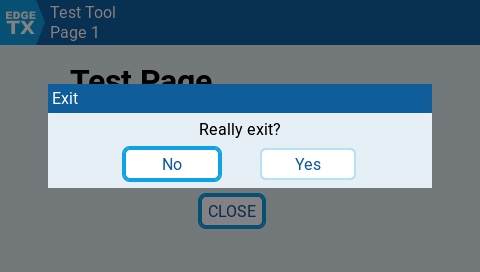
Loading...
Loading...
Loading...
Loading...
Loading...
Loading...
Loading...
Loading...
Loading...
Loading...
Loading...
Loading...
Loading...
Loading...
Loading...
Loading...
Loading...
Loading...
Loading...
Loading...
Loading...
Loading...
Loading...
Loading...
Loading...
Loading...
Loading...
Loading...
Loading...
Loading...
Loading...
Loading...
Loading...
Loading...
Loading...
Loading...
Loading...
Loading...
Loading...
Loading...
Loading...
Loading...
Loading...
Loading...
Loading...
Loading...
Loading...
Loading...
Loading...
Loading...
Loading...
Loading...
Loading...
Loading...
Loading...
Loading...
Loading...
Loading...
Loading...
Loading...
Loading...
Loading...
Loading...
Loading...
Loading...
Loading...
Loading...
Loading...
Loading...
Loading...
Loading...
Loading...
Loading...
Loading...
Loading...
Loading...
Loading...
Loading...
Loading...
Loading...
Loading...
Loading...
Loading...
Loading...
Loading...
Loading...
Loading...
Loading...
Loading...
Loading...
Loading...
Loading...
Loading...
Loading...
Standard LUA io library has been simplified and only a subset of functions and their functionality is available.
io.open()
io.close()
io.read()
io.write()
io.seek()
This section introduces the types of Lua scripts supported by EdgeTX and how they may be used.
This section covers various topics of LUA implementation in EdgeTX operating system system
LUA Basics
Brief introduction to LUA language
LUA Version and included libraries
Dut to memory limits not all standard LUA libraries are included in EdgeTX embedded version of LUA interpreter & compiler.
Script Types
EdgeTX allows to use various LUA scripts for different purposes. Here you can check which one suits your needs.
Lua is a small but powerful language. This section will explain a few of the most important concepts.
Lua was chosen for EdgeTX, because it is a small language designed to be highly extensible by libraries written in C and C++, so it can be integrated into other systems like EdgeTX. It is also relatively efficient, both in terms of memory and CPU usage, and hence well suited for the radios.
In addition to the provided libraries, Lua has a very elegant mechanism for loading new Lua code modules during run-time. A lot of the elegance comes from the way that the loading mechanism meshes with another concept supported by Lua: first class functions with closures.
Computer science pioneer Christopher Strachey introduced the concept of functions as first-class objects in his paper Fundamental Concepts in Programming Languages from 1967. What it means is that functions can be treated as other variables: as arguments passed in function calls, as results returned from function calls, and a function identifier can be re-assigned to another chunk of function code, just like a variable ca be assigned to a new value.
In Lua, a function declaration is really "syntactic sugar" for assigning a variable to the chunk of code that is called when the function is invoked, i.e.
local function f(x) return x + 1 end
is the same as
local f = function(x) return x + 1 end
You can even add functions to Lua tables, i.e.
t = { f = f }
will add the above function to the table t, as a field that is also called f. Does that look familiar to the return statement required at the end of a Lua script?
Yes indeed, because a script is really an anonymous function that returns a list of functions to the system. The function declarations assign variables to chunks of function code, these variables are added to the list returned at the end of the script, and the system then calls the functions periodically to run the script. So the script itself is run one time initially, and subsequently the functions returned by the last statement are called periodically.
Another important concept that goes with first-class functions, is closures. This is the environment of the function with the variable names that the function can see. Please consider the following function counter that returns another function:
The function is returned directly without being assigned to a variable name. The closure of the function returned is the body of the function counter, containing both the arguments start and step, and the local variable x. So if c1 = counter(1, 1) then c1() will return 1, 2, 3, ... when called repeatedly, and if c2 = counter(2, 3) then c2() will return 2, 5, 8, ...
Likewise, the local variables that you declare outside the functions of your script can be used by all of the functions in your script, and they persist between function calls, but they are not visible to other scripts.
The widget scripts are a little trickier, as you can register multiple instances of the same widget script, and all of these instances run within the same Lua closure. Therefore, local variables declared outside any functions in a widget script are shared among all of the instances of that script. But each call to the create(...) function returns a new widget list to the system. And since this list is unique to each instance, you can add private instance variables to it.
Please consider this function:
It takes an argument x and a vararg list ... A vararg list is just like a list of arguments separated by commas, and you can call the function with any number of arguments greater than 1. Inside the function, you can also treat ... like a comma separated list of variables, e.g. in the above function, ... is converted to a table by {...} just like you could construct a table by e.g. {a, b, c}. The table is iterated with the ipairs function to look for an element matching the first argument x. So e.g. the following statement
if event == EVT_VIRTUAL_ENTER or event == EVT_VIRTUAL_EXIT then
can be replaced by
if match(event, EVT_VIRTUAL_ENTER, EVT_VIRTUAL_EXIT) then
You can also use ... directly as a comma separated list of values, e.g. local a, b, c = ... will assign the three variables to the three first arguments following x, or nil if none are given.
Function scripts are invoked via EdgeTX 'Lua Script' of Special Functions configuration page.
Typical uses of Function scripts are:
specialized handling in response to switch position changes
customized announcements
Function script is loded when model is selected. Script executes until
it misbehaves (e.g. run-time error or low memory)
One-time Script is running. When One-time script finishes execution, Wigdet Script resumes execution.
Function scripts DO NOT HAVE ACCESS TO LCD DISPLAY
Function scripts are located on the SD card in the folder /SCRIPTS/FUNCTIONS/
File name length (without extension) must be 6 characters or less
Every Function script must include a return statement at the end, defining its interface to EdgeTX.
This statement returns a table with the following fields:
run
function
This function is called periodicaly when switch assiociated the Special Function is ON.
Parameters none
Return values none
init
function
This function is called once when Function script is loaded and executed for the first time
Parameters none
Return Values none
background
function
This function is called periodicaly when switch assiociated the Special Function is OFF
Parameters none
Return Values none\
This guide covers the development of user-written scripts for R/C transmitters running the EdgeTX operating system with Lua support. Readers should be familiar with EdgeTX, the EdgeTX Companion, and know how to transfer files the SD card in the transmitter.
The latest version of this guide will always be available here. At the top of the left sidebar there is a version option if you are running an older version of EdgeTX and need the docs for that specific version.
Covers various topics of LUA implementation in EdgeTX operating system system
Reference of all constants and functions available in EdgeTX LUA API
EdgeTX LUA programming guide that covers coding techniques with examples.
Quickest way to get support from seasoned EdgeTX LUA developers is to join our Discord server and ask on dedicated #lua channel
Please feel free to make suggestions or corrections to the documentation.
Preferred method of editing is to use GitBook, as it uses WYSWIG editor allowing two-stage publication. If you want to change or add whole page or become collaborator <decribe what to do>.
The EdgeTX team has no intention of making a profit from their work - EdgeTX is free and open source and will remain free and open source. However, the project is more expensive to maintain than most open source projects. This in mainly because there is a never ending flood of hardware to integrate and maintain code for. Hardware that costs. In addition, in order to develop for this hardware, certain specalised test and measurement equipment is also required.
In order to support this, EdgeTX has chosen to use OpenCollective to allow for donations from the community, as well as funding from manufacturers who choose to partner with and sponsor the project. This also allows for transparent accounting of what the funds are spent on.
Please visit our OpenCollective page if you would like to financially help support the project!
Widget scripts are avaiable on radios equiped with color LCD. They are designed to run constantly in the background performinfg various task. Widget scripts are mostly used to extend EdgeTX functionality via Widgets that are places by user on Main Views. They are equivalent of Telemetry Scripts on radios equiped with B&W LCD.
Most of the time, widget scripts show some info in a Widget's zone in one of the user defined Main Views. They cannot receive direct input from the user via key events with exeption of being displayed in so called Full Screen mode. Full screen mode can be entered by selecting the widget, pressing ENTER and selecting Full screen from the widget's contextual menu, or by double tapping the widget on radios with a touch screen. Full screen mode can be exited by long pressing the EXIT (RTN) button, or by calling the Lua function lcd.exitFullScreen().
Each model can have up to nine Main Views, with up to 8 widgets per screen, depending on their size and layout. Each instance of a widget has his own options table.
Widget scripts are only available on radios with color LCD screens, such as e.g. FrSky X10 or X12, Radiomaster TX16S, Jumper T16 or T18, Flysky NV14., etc. Read more about radios.
All widget scripts on the SD card are loaded into memory when the model is selected, even widgets that are not used. This has the side effect that any global functions defined in a widget script will always be available to other widget scripts. It also means that any Widget Script placed in proper location on the SD card will consume part of the radio's memory - even if it is not being used.
It is important to either keep Widget Scripts small, or to use Lua's loadScript() function to load code dynamically
Script executes until:
it misbehaves (e.g. too long runtime, run-time error, or low memory)
One-Time script is running. When One-time script finishes execution, Wigdet Script resumes execution.
Widget scripts are located on the SD card, each one in their specific folder: /WIDGETS/<folder name>/
Widget script folder name length must be 8 characters or less
Widget script name is constant and has to be named main.lua
Example of proper Widget script placement to be registered by EdgeTX as valid Widget script available to user in Widgets selection menu: /WIDGETS/MYWGT/main.lua
Try to use unique folder name. In case of naming clash, previously installed widget will be overwritten.
Every Widget Script must include a return statement at the end, defining its interface to EdgeTX. This statement returns a table with the following fields:
name
string
This variable holds a name that is displayed to user as Widget scripts name in available Widgets list.
The name length must be 10 characters or less.
options
table
options table is passed to create function when invoked and then stored in Lua. Changing options table values while Widget script is running has no effect. This table is designed to be changed with EdgeTX system menus.
If options is changed by the user in the Widget Settings menu, then update will be called with a new options table, unaffected by any changes made by Lua code to the old options table.
create
function
function is called once when the widget instance is registered (started).
Parameters
zone table
This parameter will hold visible dimensions of Widget (height & width)
options table
Initial options table as described above
Return values
widget table
Create function will return table that has to be later passed to update , background & refresh functions allowing to access widget's unique variables
The size of the widget's zone area is as follows:
Full screen mode: LCD_W by LCD_H
Not full screen mode: zone.w by zone.h (updated if screen options are changed)
If local variables are declared outside functions in the widget script, then they are shared between all instances of the widget. Therefore, local variables that are private for each instance should be added to the widget table in the create function before returning the widget table to EdgeTX.
update
function
This function is called when Widget's Settings are changed by the user. It is mostly used to modify Widget Script variables or behaviour basing on options values entered by user.
Parameters
widget table
Widget's table returned by create function, decribed above.
options table
Initial options table as described above
Return values none
background
function
This function is called periodically when the widget instance is NOT VISIBLE.
Parameters
widget table
Widget's table returned by create function, decribed above.
Return values none
refresh
function
This function is called periodically when the widget instance IS VISIBLE.
Parameters
widget table
Widget's table returned by create function, decribed above.
event number
When the widget is not in full screen mode, then event is nil
touchState table
This parameter is only present when radio is equiped with touch interface and event is a touch event.
When the widget is not in full screen mode then touchState is nil
Return values none
if you want background function to run when the widget is visible, then call it from refresh function.
One-time scripts are used mainly to perform tasks that are not connected with flying. In example ELRS configuration LUA script. They do their task and are then terminated (by user or function) and unloaded.
Script is executed when user selects "Execute" on a script file from SD card browser screen, or opens a Lua Tool, or creates a new model with a Wizard script.
The script executes until:
it returns value different from 0 (except returning string that contains new script name to be executed)
is forcefully closed by user by long press of EXIT key
is forcefully closed by system if it misbehaves (e.g. run-time error or low
memory)
Running a One-Time script will suspend execution of all other currently loaded Lua scripts (Custom, Telemetry, and Functions). They are automatically restarted once the One-Time script is finished. This is done to provide enough system resources to execute the One-Time script.
One-Time Scripts can be placed anywhere on SD card, however, the folder /SCRIPTS/ is recommended.
If One-Time Script is placed in special folder /SCRIPTS/TOOLS it will be visible in EdgeTX RADIO>TOOLS tab
To give this One-Time Script unique name place at the beginning of lua script line:
-- toolName = "TNS|ScriptName|TNE
Otherwise script's filename will be used to display in RADIO>TOOLS list.
Wizard scripts must be stored in the same subfolder of /TEMPLATES/ with the same "first name" as the template file using it. Some Wizard scripts are just small scripts that load one of the common scripts located in /SCRIPTS/WIZARD/.
Every script must include a return statement at the end, defining its interface to EdgeTX. This statement returns a table with the following fields:
run
function
Function is called periodicaly when script is running.
Parameters
event number
touchState table
Return values
exit multi type
if exit value is 0 (zero) script will continue to run
if exit value is non-zero script will be halted.
If exit value is a text string with the file path to a new Lua script, then the new script will be loaded and run.
init
function
This function is called once when script is executed
Parameters none
Return Values none
Simplest one-time LUA script
Because 0 is returned all the time this script will continue running until user long press EXIT (RTN) key.
One-Time LUA script with initialization and exit feature if user short press and release EXIT (RTN) key
Although they are named "Telemetry scripts" in fact they can be used to perform constant task while running in background. Telemetry scripts are mostly used for building customized screens that are avalilable to user directly from main screen using key shortcut. Each model can have up to three active scripts as configured on the model's Telemetry configuration page. The same script can be assigned to multiple models.
Telemetry scripts are only available on radios with B&W LCD screens, such as e.g. FrSky Taranis models (including Xlite), Radiomaster TX12, Zorro, Boxer or Jumper T12. Read more about <radios>.
Telemetry script is loaded and executed when model is selected. Script executes until:
it misbehaves (e.g. run-time error or low memory)
One-time Script is running. When One-time script finishes execution, Wigdet Script resumes execution.
Telemetry scripts are located on the SD card in the folder /SCRIPTS/TELEMETRY/.
Telemetry script file name length (without extension) must be 6 characters or less
Every Telemetry script must include a return statement at the end, defining its interface to EdgeTX.
This statement returns a table with the following fields:
run
function
Function is called periodicaly when when telemetry screen is visible.
Parameters
event number
Return values none
init
function
This function is called once when script is executed
Parameters none
Return Values none
background
function
This function is called periodically, both when the telemetry screen is visible and when it is not
Parameters none
Return Values none
EdgeTX 2.10 uses LUA interpreter and compiler version 5.2 For detailed reference read Lua 5.2 Reference Manual
included
included
included
included only on color LCD Radios
included partialy
package
not included
coroutine
not included
os
not included
debug
not included
EdgeTX internal Source List contains every source available on particular radio model.
Particular Source List ID is a integer number from 1 to whatever last source entry is used by EdgeTX developers during firmware implementation. Different Radios have different number of physical inputs that affects this list. Therefore for the same source type (ie LS04 - Logical switch number 4) sourceListID can have different value on particular radio model
To avoid confusion wherever there is reference to Source List ID short-name sourceListID is used.
To avoid confusion wherever there is reference to Source List Name short-name sourceListName is used.
Mixes Scripts take one or more values as inputs, do some processing in Lua code, and output one or more values. Each model can have several Mixes Scripts associated with it, and these scripts are run periodically. They behave similarly to standard EdgeTX mixers, but at the same time they provide a much more flexible and powerful tool.
Typical use cases:
replacement for complex mixes that are not critical to model function
complex processing of inputs and reaction to their current state and/or their history
filtering of telemetry values
Mixes script is loded when model is selected. Script executes until
it misbehaves (e.g. run-time error or low memory)
is running. When One-time script finishes execution, Wigdet Script resumes execution.
If the script output is used as a mixer source , and the script is killed for whatever reason, then the whole mixer line is disabled!
Mixes Scripts should be as short as possible, to avoid delays. It is also important to keep in mind that other loaded Telemetry and Function scripts can add to the response time, or worse: hang the system!
To enable Mixes Scripts, firmware must be compiled with the option LUA_MIXER=Y.
Mixes scripts are located on SD card in folder /SCRIPTS/MIXES/
File name length (without extension) must be 6 characters or less
Every Mixes Script must include a return statement at the end, defining its interface to EdgeTX. This statement returns a table with the following fields:
This function is called periodicaly when script is running.
Parameters
Variables matching those used in input table
Return values
Variables matching those used in output table\
This function is called once when Mixes Script is loaded and executed for the first time
Parameters none Return values none\
The input table defines what values are available as input(s) to custom scripts.
There are two forms of input table entries
SOURCE
SOURCE inputs provide the current value of a selected OpenTX variable. The source must be selected by the user when the script is configured. Source can be any value that EdgeTX knows about (inputs, channels, telemetry values, switches, custom functions etc.). Note: the typical input range is -1024 thru +1024. Simply divide the input value by 10.24 to convert to a percentage from -100% to +100%.
VALUE
VALUE inputs provide a constant value that is set by the user when the script is configured.
name - maximum length of 8 characters
min - minimum value of -128
max - maximum value of 127
default - must be within the valid range specified
Maximum of 6 inputs per script
The output table defines only name(s), as the actual values are returned by the script's run function.
Above names are only visible as source values on the radio screen when the script is running. If the model is edited in Companion, then the values show as LUA1a and LUA1b etc.
Example of <decribe what it does>.
Example where Lua mix script is used to drive ailerons in some clever way, but control falls back to the standard aileron mix if script is killed. Second mixer line replaces the first one when the script is alive:
Options table is to store Widget's options available to EdgeTX user via Widget's Settings menu. To see valid options read .
When Widget Script is in full screen mode, then event is either 0, a , or a .
See .
If event is a , then touchState is a table. Otherwise, it is nil.
See .
Used to indicates which radio key has been pressed (see )
This parameter is only present when radio is equiped with touch interface and event is a touch event (see ).
Used to indicates which radio key has been pressed (see )
Source List name can also change due to firmware changes during development or user configuration (ie. assigning custom name to input). In current version of EdgeTX firmware Source List Name also may contain special visual symbols to indicate type source (see ).
Name
TX16S
MCU
STM32F7
LCD type
color TFT or IPS
LCD size
480x320
LCD color depth
16 bit - RGB565
Internal module
Multi-module, ELRS
External Module Bay
Yes (JR micro)
LCD_W
480
LCD_H
320
memory for LUA
1MB
RadioMaster
TX12
2.4
RadioMaster
T8 Pro
2.4
RadioMaster
Zorro
2.6
RadioMaster
TX12 Mark II
2.8
RadioMaster
Boxer
2.8.1
RadioMaster
MT12
2.10
RadioMaster
2.10
Jumper
T-Lite / T-Lite v2
2.4
Jumper
T-12 / T12 Pro / T12 Pro Hall
2.4
Jumper
T-Pro
2.6
Jumper
T-14
2.10
Jumper
T-20
2.10
FrSky
QX7 / QX7S / QX7 ACCESS / QX7S ACCESS
2.4
FrSky
X9 Lite / X9 Lite S
2.4
FrSky
X9E / X9E Hall
2.4
FrSky
X-Lite / X-Lite S / X-Lite Pro
2.4
iFlight
Commando8
2.8
Betaflight
LireRadio3
2.8
FrSky
X9D / X9D+ / X9D SE
2.4
FrSky
X9D+2019 / X9D+2019 SE
2.4
Flysky
NV14
2.5
Flysky
EL18
2.8
RadioMaster
TX16S / TX16S MAX / TX16S Mark II
2.4
Jumper
T16 / T16 Plus / T16 Pro Hall
2.4
Jumper
T18 / T18 Lite / T18 Pro
2.4
Eachine
TX16S
2.4
FrSky
X10 / X10S / X10S Express / X10S Express
2.4
FrSky
X12S / X12S IRSM
2.4
I[01-32]
Inputs
Input value
LUA[1-7][a-f]
Mixes Scripts
Mixes (custom) scripts value
Rud,Ele,Thr,Ail
Sticks
Stick position value
S[1-x]
Potentiometers
Potentiometer value
LS,RS
Sliders
Left or right slider value
CYC[1-3]
Cyclic
Cyclic (heli) value
T[1-x]
Trims
Trim switch value
S[A-J]
Switches
Physical switch value
L[01-64]
Logical Switches
Logical switch value
TR[1-16]
Trainer input
Trainer input value
CH[01-32]
Mixer channel
Mixer channel value
GV[1-9]
Global variables
Global variable value
Batt
Radio data
Radio battery level
Time
Radio data
Radio time
GPS
Radio data
Radio internal GPS data
Tmr[1-3]
Timers
Value of timer
Tele[1-64]
Telemetry
Current value of telemetry sensor
Tele[1-64]+
Telemetry
Maximum value of telemetry sensor
Tele[1-64]-
Telemetry
Minimum value of telemetry sensor
run
function
yes
init
function
no
input
table
yes
output
table
yes
This section describes various constants that are provided for Lua by EdgeTX.
On radios with color display, a color may be added to the flags described above.
There are two types of color constants: one that is an index into a table holding a palette of theme colors, and one that is just a color.
These are the theme colors plus CUSTOM_COLOR, and they can be changed with the function lcd.setColor(color_index, color). Please note: if an indexed color is changed, then it changes everywhere that it is used. For the theme colors, this is not only in other widgets, but everywhere throughout the radio's user interface!
COLOR_THEME_PRIMARY1
COLOR_THEME_PRIMARY2
COLOR_THEME_PRIMARY3
COLOR_THEME_SECONDARY1
COLOR_THEME_SECONDARY2
COLOR_THEME_SECONDARY3
COLOR_THEME_FOCUS
COLOR_THEME_EDIT
COLOR_THEME_ACTIVE
COLOR_THEME_WARNING
COLOR_THEME_DISABLED
CUSTOM_COLOR
These color constants cannot be changed:
BLACK
WHITE
LIGHTWHITE
YELLOW
BLUE
DARKBLUE
GREY
DARKGREY
LIGHTGREY
RED
DARKRED
GREEN
DARKGREEN
LIGHTBROWN
DARKBROWN
BRIGHTGREEN
ORANGE
These should no longer be used, but they are included for backwards compatibility. The old OpenTX API had a large number of indexed theme colors, and these have been mapped to the new theme colors as follows:
ALARM_COLOR -> COLOR_THEME_WARNING
BARGRAPH_BGCOLOR -> COLOR_THEME_SECONDARY3
BARGRAPH1_COLOR -> COLOR_THEME_SECONDARY1
BARGRAPH2_COLOR -> COLOR_THEME_SECONDARY2
CURVE_AXIS_COLOR -> COLOR_THEME_SECONDARY2
CURVE_COLOR -> COLOR_THEME_SECONDARY1
CURVE_CURSOR_COLOR -> COLOR_THEME_WARNING
HEADER_BGCOLOR -> COLOR_THEME_FOCUS
HEADER_COLOR -> COLOR_THEME_SECONDARY1
HEADER_CURRENT_BGCOLOR -> COLOR_THEME_FOCUS
HEADER_ICON_BGCOLOR -> COLOR_THEME_SECONDARY1
LINE_COLOR -> COLOR_THEME_PRIMARY3
MAINVIEW_GRAPHICS_COLOR -> COLOR_THEME_SECONDARY1
MAINVIEW_PANES_COLOR -> COLOR_THEME_PRIMARY2
MENU_TITLE_BGCOLOR -> COLOR_THEME_SECONDARY1
MENU_TITLE_COLOR -> COLOR_THEME_PRIMARY2
MENU_TITLE_DISABLE_COLOR -> COLOR_THEME_PRIMARY3
OVERLAY_COLOR -> COLOR_THEME_PRIMARY1
SCROLLBOX_COLOR -> COLOR_THEME_SECONDARY3
TEXT_BGCOLOR -> COLOR_THEME_SECONDARY3
TEXT_COLOR -> COLOR_THEME_SECONDARY1
TEXT_DISABLE_COLOR -> COLOR_THEME_DISABLED
TEXT_INVERTED_BGCOLOR -> COLOR_THEME_FOCUS
TEXT_INVERTED_COLOR -> COLOR_THEME_PRIMARY2
TITLE_BGCOLOR -> COLOR_THEME_SECONDARY1
TRIM_BGCOLOR -> COLOR_THEME_FOCUS
TRIM_SHADOW_COLOR -> COLOR_THEME_PRIMARY1
WARNING_COLOR -> COLOR_THEME_WARNING
Many of the lcd functions accept parameters named flags and patterns. The names and their meanings are described below.
0
normal font, default precision for numeric
2.3
XXLSIZE
jumbo font
2.3
DBLSIZE
double size font
2.3
MIDSIZE
mid sized font
2.3
SMLSIZE
small font
2.3
BOLD
bold font
2.3
Only color displays. This is a font size on its own - cannot be combined with other font size flags.
SHADOWED
shadow font
2.3
Only color displays
INVERS
inverted display
2.3
BLINK
blinking text
2.3
LEFT
left justify
2.3
Default for most functions not related to bitmaps
RIGHT
right justify
2.3
CENTER
center justify
2.3
Only color displays
VCENTER
center vertically
2.5.0
Only color displays
PREC1
single decimal place
2.3
display with one decimal place (number 386 is displayed as 38.6)
PREC2
two decimal places
2.3
display with one decimal place (number 386 is displayed as 3.86)
GREY_DEFAULT
grey fill
2.3
TIMEHOUR
display hours
2.3
Only for lcd/drawTimer
FORCE
pixels will be black
2.3
ERASE
pixels will be white
2.3
SOLID
lines will appear soild
2.3
DOTTED
lines will appear dotted
2.3
LCD_W
width in pixels
LCD_H
height in pixels
This section describes the Lua libraries, functions and constants that are provided by EdgeTX.
These constants are used with logical switch functions.
LS_FUNC_NONE
-
LS_FUNC_VEQUAL
a = x
LS_FUNC_VALMOSTEQUAL
a ~ x
LS_FUNC_VPOS
a > x
LS_FUNC_VNEG
a < x
LS_FUNC_RANGE
LS_FUNC_APOS
a > |x|
LS_FUNC_ANEG
a < |x|
LS_FUNC_AND
AND
LS_FUNC_OR
OR
LS_FUNC_XOR
XOR
LS_FUNC_EDGE
Edge
LS_FUNC_EQUAL
a = b
LS_FUNC_GREATER
a > b
LS_FUNC_LESS
a < b
LS_FUNC_DIFFEGREATER
∆ ≥ x
LS_FUNC_ADIFFEGREATER
|∆| ≥ x
LS_FUNC_TIMER
Timer
LS_FUNC_STICKY
Sticky
For detailed function explanation see Logiacal Switches functions in EdgeTX manual.
The radio's special characters can be used with the following text constants.
CHAR_RIGHT
CHAR_LEFT
CHAR_UP
CHAR_DOWN
CHAR_DELTA
CHAR_STICK
CHAR_POT
CHAR_SLIDER
CHAR_SWITCH
CHAR_TRIM
CHAR_INPUT
CHAR_FUNCTION
CHAR_CYC
CHAR_TRAINER
CHAR_CHANNEL
CHAR_TELEMETRY
CHAR_LUA
There are several option types that can be specified in the widget options table, which are exposed to the user via the Widget Settings menu.
Maximum fiveoptions are allowed.
Note: from 2.11 ten options are allowed per widget.
Option variable name's length must be 10 characters or less and no spaces.
In addition to the key events described in the previous section, radios with a color touch screen also provide touch events to the widget scripts.
The following touch events are passed in the event argument to the widget script refresh function (when in full screen mode), just like the key events. The following touch events are provided:
In addition to the above touch events a touchState table is passed to refresh with the following addional data fields:
touchState is nil if event is not a touch event. This can be used to test if we have a touch event or a key event.
Since Lua evaluates a nil value to false and everything else to true:
if touchState then we have a touch event.
x, y are present for all touch events.
startX, startY, slideX, slideY are only present with EVT_TOUCH_SLIDE.
swipeUp / swipeDown / swipeLeft / swipeRight may be present only withEVT_TOUCH_SLIDE.
tapCount is zero for anything but EVT_TOUCH_TAP.
0
Raw unit (no unit)
UNIT_RAW
1
Volts
UNIT_VOLTS
2
Amps
UNIT_AMPS
3
Milliamps
UNIT_MILLIAMPS
4
Knots
UNIT_KTS
5
Meters per Second
UNIT_METERS_PER_SECOND
6
Feet per Second
UNIT_FEET_PER_SECOND
7
Kilometers per Hour
UNIT_KMH
8
Miles per Hour
UNIT_MPH
9
Meters
UNIT_METERS
10
Feet
UNIT_FEET
11
Degrees Celsius
UNIT_CELSIUS
12
Degrees Fahrenheit
UNIT_FAHRENHEIT
13
Percent
UNIT_PERCENT
14
Milliamp Hour
UNIT_MAH
15
Watts
UNIT_WATTS
16
Milliwatts
UNIT_MILLIWATTS
17
dB
UNIT_DB
18
RPM
UNIT_RPMS
19
G
UNIT_G
20
Degrees
UNIT_DEGREE
21
Radians
UNIT_RADIANS
22
Milliliters
UNIT_MILLILITERS
23
Fluid Ounces
UNIT_FLOZ
24
Ml per minute
UNIT_MILLILITERS_PER_MINUTE
35
Hours
UNIT_HOURS
36
Minutes
UNIT_MINUTES
37
Seconds
UNIT_SECONDS
38
Virtual unit
UNIT_CELLS
39
Virtual unit
UNIT_DATETIME
40
Virtual unit
UNIT_GPS
41
Virtual unit
UNIT_BITFIELD
42
Virtual unit
UNIT_TEXT
EVT_TOUCH_FIRST
When the finger touches down on the screen
EVT_TOUCH_TAP
If the finger leaves the screen after a quick tap
EVT_TOUCH_BREAK
If the finger leaves the screen without tap or slide
EVT_TOUCH_SLIDE
Repeats while the finger is sliding on the screen
x, y
Current touch point
startX, startY
Point where slide started
slideX, SlideY
Movement since previous SLIDE event (or start of slide)
swipeUp / swipeDown / swipeLeft / swipeRight
The field is present and equal to true if a swipe event occurred in that direction
tapCount
Counts the number of consecutive taps
COLOR
Displays a color picker, returns a color flag value
BOOL
Displays a toggle/checkbox, value toggles between 0 and 1
STRING
Text input option, limited to 8 characters in 2.10 or earlier, 12 characters in 2.11.
TIMER
Choice option, lets you pick from available timers
SOURCE
Choice option, lets you pick from available sources (i.e. sticks, switches, LS)
SWITCH
Choice option to select from available switches.
VALUE
Numerical input option, can specify default, min and max value
TEXT_SIZE
Choice option, lets you pick from the available text sizes (i.e. small, large)
ALIGNMENT
Choice option, lets you pick from available alignment options (i.e. left, center, right)
SLIDER
Select numerical value using a slider control (available in 2.11)
CHOICE
Select numerical value using a custom popup list (available in 2.11)
FILE
Select a file from SD card / internal storage (available in 2.11). Filename is limited to 12 characters maximum.
These constants determine the type of a Special Function
FUNC_OVERRIDE_CHANNEL
FUNC_TRAINER
FUNC_INSTANT_TRIM
FUNC_RESET
FUNC_SET_TIMER
FUNC_ADJUST_GVAR
FUNC_VOLUME
FUNC_SET_FAILSAFE
FUNC_RANGECHECK
FUNC_BIND
FUNC_PLAY_SOUND
FUNC_PLAY_TRACK
FUNC_PLAY_VALUE
FUNC_PLAY_SCRIPT
FUNC_RESERVE5
FUNC_BACKGND_MUSIC
FUNC_BACKGND_MUSIC_PAUSE
FUNC_VARIO
FUNC_HAPTIC
FUNC_LOGS
FUNC_BACKLIGHT
FUNC_SCREENSHOT
FUNC_RACING_MODE
FUNC_DISABLE_TOUCH
Description
Lcd functions allow scripts to interact with the transmitter display. This access is limited to the 'run' functions of One-Time and Telemetry scripts. Widget scripts on the Horus (X10 and X12S) can make use of the lcd functions as well.
Notes:
The run function is periodically called when the screen is visible. In OpenTX 2.0 each invocation starts with a blank screen (unless lcd.lock() is used). Under OpenTX 2.1 screen state is always persisted across calls to the run function. Many scripts originally written for OpenTX 2.0 require a call to lcd.clear() at the beginning of their run function in order to display properly under 2.1 and 2.2.
Many of the lcd functions accept parameters named flags and patterns. The names and their meanings are described below.
0
normal font, default precision for numeric
DBLSIZE
double size font
MIDSIZE
mid sized font
SMLSIZE
small font
INVERS
inverted display
BLINK
blinking text
XXLSIZE
jumbo font
2.0.6
LEFT
left justify
2.0.6
Default for most functions not related to bitmaps
RIGHT
right justify
PREC1
single decimal place
PREC2
two decimal places
GREY_DEFAULT
grey fill
TIMEHOUR
dislay hours
Only for drawTimer
FORCE
pixels will be black
ERASE
pixels will be white
DOTTED
lines will appear dotted
LCD_W
width in pixels
LCD_H
height in pixels
X7
128
64
1 bit
X9D
212
64
4 bit
X9D+
212
64
4 bit
X9E
212
64
4 bit
X10
480
272
RGB565
X12S
480
272
RGB565
Draw a combo box
@status current Introduced in 2.0.0
x,y (positive numbers) top left corner position
w (number) width of combo box in pixels
list (table) combo box elements, each element is a string
idx (integer) index of entry to highlight
flags (unsigned number) drawing flags, the flags can not be combined:
BLINK combo box is expanded
INVERS combo box collapsed, text inversed
0 or not present combo box collapsed, text normal
none
Only available on Taranis
Draw a straight line on LCD
@status current Introduced in 2.0.0, flags introduced in 2.3.6
x1,y1 (positive numbers) starting coordinate
x2,y2 (positive numbers) end coordinate
pattern SOLID or DOTTED
flags lcdflags
none
If the start or the end of the line is outside the LCD dimensions, then the whole line will not be drawn (starting from OpenTX 2.1.5)
Draw a simple gauge that is filled based upon fill value
@status current Introduced in 2.0.0, changed in 2.2.0
x,y (positive numbers) top left corner position
w (number) width in pixels
h (number) height in pixels
fill (number) amount of fill to apply
maxfill (number) total value of fill
flags (unsigned number) drawing flags
none
Draw a single pixel at (x,y) position
@status current Introduced in 2.0.0
x (positive number) x position
y (positive number) y position
flags (optional) lcdflags
none
Taranis has an LCD display width of 212 pixels and height of 64 pixels. Position (0,0) is at top left. Y axis is negative, top line is 0, bottom line is 63. Drawing on an existing black pixel produces white pixel (TODO check this!)
Draw a rectangle from top left corner (x,y) of specified width and height
@status current Introduced in 2.0.0, changed in 2.2.0
x,y (positive numbers) top left corner position
w (number) width in pixels
h (number) height in pixels
flags (unsigned number) drawing flags
t (number) thickness in pixels, defaults to 1 (only on Horus)
none
Clears the LCD screen optionaly filling it with selected color
color
integer (colorFlag)
none
This function works only in stand-alone and telemetry & widget scripts. See script types.
2.3.0
Introduced
Displays prevoiusly loaded bitmap at (x,y) and optionally scales it.
bitmap
bitmapPointer
x
integer
top coordinate
y
integer
left coordinate
scale
integer (0-100)
scale in percent ie. 50 divides size by two, 100 displays bitmap in original size, 200 doubles size.
none
Omitting scale draws image in 1:1 scale and is faster than specifying 100 for scale parameter.
2.3.0
Introduced
Draws channel value defined in source variable at (x,y)
x
top coordinate
y
left coordinate
source
can be a source identifier (number) or a source name (string). See getValue()
flags
none
2.3.0
Introduced
Display a number at (x,y)
@status current Introduced in 2.0.0, SHADOWED introduced in 2.2.1
x,y (positive numbers) starting coordinate
value (number) value to display
flags (unsigned number) drawing :
0 or not specified display with no decimal (like abs())
PREC1 display with one decimal place (number 386 is displayed as 38.6)
PREC2 display with tow decimal places (number 386 is displayed as 3.86)
other general LCD also apply\
none
see
stored in variable pointer to a bitmap previously opened with
See
Draw a text beginning at (x,y)
@status current Introduced in 2.0.0, SHADOWED introduced in 2.2.1
x,y (positive numbers) starting coordinate
text (string) text to display
flags (unsigned number) drawing flags. All values can be combined together using the + character. ie BLINK + DBLSIZE. See the Appendix for available characters in each font set.
0 or not specified normal font
XXLSIZE jumbo sized font
DBLSIZE double size font
MIDSIZE mid sized font
SMLSIZE small font
INVERS inverted display
BLINK blinking text
SHADOWED Horus only, apply a shadow effect
none
Draw a text representation of switch at (x,y)
@status current Introduced in 2.0.0
x,y (positive numbers) starting coordinate
switch (number) number of switch to display, negative number displays negated switch
flags (unsigned number) drawing flags, only SMLSIZE, BLINK and INVERS.
none
Display a value formatted as time at (x,y)
@status current Introduced in 2.0.0, SHADOWED introduced in 2.2.1
x,y (positive numbers) starting coordinate
value (number) time in seconds
flags (unsigned number) drawing flags:
0 or not specified normal representation (minutes and seconds)
TIMEHOUR display hours
other general LCD flag also apply
SHADOWED Horus only, apply a shadow effect
none
Draw an arc
@status current Introduced in 2.4.0
x,y (positive numbers) coordinates of the center
r1,r2 (positive numbers) radii of the inside and outside of the annulus
start,end (positive numbers) start and end of the annulus
none
Draw a line only inside a rectangle
@status current Introduced in 2.4.0
x1,y1,x2,y1 (positive numbers) coordinates of the start and end of the unclipped line
xmin,xmax,ymin,ymax (positive numbers) the limits of the rectangle inside which the line is drawn
pattern (FORCE, ERASE, DOTTED) please see Lcd functions overview
none
Displays a bitmap pattern at (x,y)
@status current Introduced in 2.8.0
Parameters
bitmap (pointer) point to a bitmap previously opened with Bitmap.open()
x,y (positive numbers) starting coordinates
flags (optional) please see Lcd functions overview
Return value
none
Notice
Only available on Horus
Displays a bitmap pattern pie at (x,y)
@status current Introduced in 2.8.0
Parameters
bitmap (pointer) point to a bitmap previously opened with Bitmap.open()
x,y (positive numbers) starting coordinates
startAngle Start angle
endAngle End angle
flags (optional) please see Lcd functions overview
Return value
none
Notice
Only available on Horus
Draw text inside rectangle (x,y,w,h) with line breaks
x,y (positive numbers) starting coordinate
w,h (positive numbers) width and height of bounding rectangle
text (string) text to display
flags (optional) please see Lcd functions overview for drawing flags and colors, and Appendix for available characters in each font set. RIGHT, CENTER and VCENTER are not implemented.
x,y (integers) point where text drawing ended
2.5.0
Introduced
2.11.0
x,y return added
Returns colorFlag in RGB565 format that can be used with lcd draw functions.
r
integer
number between 0 (0x00) and 255 (0xFF) that expresses te amount of red in the color
g
interer
number between (0x00) and 255 (0xFF) that expresses te amount of green in the color
b
integer
number between (0x00) and 255 (0xFF)that expresses te amount of blue in the color
or
rgb
integer
number between 0 (0x00) and 16777215 (0xFFFFFF) that expresses the RGB value (0xFF0000=RED, 0x00FF00=GREEN, 0x0000FF=BLUE)
color_flag. See Drawing Flags
2.3.0
Introduced
Invert a rectangle zone from top left corner (x,y) of specified width and height
@status current Introduced in 2.8.0
Parameters
x,y (positive numbers) top left corner position
w (number) width in pixels
h (number) height in pixels
flags (optional) please see Lcd functions overview
Return value
none
Set a color for specific area
@status current Introduced in 2.2.0
area (unsigned number) specific screen area in the list bellow
CUSTOM_COLOR
DEFAULT_COLOR
DEFAULT_BGCOLOR
FOCUS_COLOR
FOCUS_BGCOLOR
LINE_COLOR
CHECKBOX_COLOR
MENU_BGCOLOR
MENU_COLOR
MENU_TITLE_DISABLE_COLOR
HEADER_COLOR
ALARM_COLOR
HIGHLIGHT_COLOR
TEXT_DISABLE_COLOR
HEADER_COLOR
DISABLE_COLOR
CURVE_CURSOR_COLOR
TITLE_BGCOLOR
TRIM_BGCOLOR
TRIM_SHADOW_COLOR
MAINVIEW_PANES_COLOR
MAINVIEW_GRAPHICS_COLOR
MENU_BGCOLOR
HEADER_ICON_BGCOLOR
HEADER_CURRENT_BGCOLOR
MAINVIEW_PANES_COLOR
MAINVIEW_GRAPHICS_COLOR
OVERLAY_COLOR
BARGRAPH1_COLOR
BARGRAPH2_COLOR
BARGRAPH_BGCOLOR
CUSTOM_COLOR
color (number) color in 5/6/5 rgb format. The following prefined colors are available
WHITE
GREY
LIGHTGREY
DARKGREY
BLACK
YELLOW
BLUE
RED
DARKRED
none
Only available on Colorlcd radios
Raises a pop-up on screen that asks for confirmation
@status current Introduced in 2.2.0, changed from (title, event) to (title, message, event) in 2.3.8
title (string) title to display
message (string) text to display
event (number) the event variable that is passed in from the Run function (key pressed)
"CANCEL" user pushed EXIT key
Use only from stand-alone and telemetry scripts.
Raises a pop-up on screen that allows uses input
@status current Introduced in 2.0.0
title (string) text to display
event (number) the event variable that is passed in from the Run function (key pressed)
input (number) value that can be adjusted by the +/- keys
min (number) min value that input can reach (by pressing the - key)
max (number) max value that input can reach
number result of the input adjustment
"OK" user pushed ENT key
"CANCEL" user pushed EXIT key
Use only from stand-alone and telemetry scripts.
Raises a pop-up on screen that shows a warning
@status current Introduced in 2.2.0
title (string) text to display
event (number) the event variable that is passed in from the Run function (key pressed)
"CANCEL" user pushed EXIT key
Use only from stand-alone and telemetry scripts.
EdgeTX widgets and One-Time scipts can make use of LVGL controls and objects to create the script user interface. In addition to providing much better performance, this gives Lua scripts the same styles applied to firmware LVGL pages and controls.
The LVGL API can be used to add varios objects such as labels, rectangles, circles, buttons, toggle switches, sliders and more. Objects can be grouped, e.g. a rectangle can contain child labels or any other object. Objects can be moved, resized and updated as needed.
Many object properties can be set dynamically through functions in the Lua script - whenever the function returns a new value the objects property is automaticall changed. This removes the need for manually re-drawing the user interface.
Direct drawing via the 'lcd' API is not available for scripts using LVGL to create the UI.
A script that wants to use LVGL to create the UI must return 'useLvgl = true' in the table returned by the script:
Once activated a new 'lvgl' object will be available to use in the script. This is the primary interface to the LVGL API.
Scripts should check that 'lvgl' is not nil before use. If the 'lvgl' object is nil it is most likely the script is running on an earlier version of EdgeTX (prior to 2.11), or you forgot to set 'useLvgl = true'. Scripts should either display an error or fall back to using the lcd API in LVGL is not available.
One-Time scripts have only two functions. Prior to the LVGL API, the 'init' function would be used to set up the initial state for the script and the 'run' function would re-draw the UI whenever called as well as process key and touch events.
With the LVGL API, the 'init' function should still set up the initial state for the script; but should also create the UI from LVGL objects. The 'run' function may handle key and touch events; but in most cases the LVGL objects themselves will do the heavy lifting. When set up correctly the LVGL UI will be automatically updated as the local state is changed, and the script will be automatically updated as the user interacts with the LVGL objects.
Widget scripts using LVGL should create their UI in the 'update' function using the widget size to determine what elements to create and how to lay them out.
The 'background' and 'run' functions should just update essential state changes that are not being managed directly by the LVGL objects.
Constants defined for use in LVGL layouts.
lvgl.FLOW_ROW
lvgl.FLOW_COLUMN
lvgl.PAD_TINY
lvgl.PAD_SMALL
lvgl.PAD_MEDIUM
lvgl.PAD_LARGE
Some simple example scripts to set the stage.
When run this produces the page shown below.
The user can exit the script by tapping the 'CLOSE' button or tapping the 'EdgeTX' button in the top-left corner. In both cases a popup dialog will be shown - if the user selects 'Yes' the script will close.
LVGL version of the 'Counter' script.
Build a complex UI in a single operation.
lvgl.build([parent], {{settings}})
parent:build({{settings}})
See the API page for parameter description and common settings.
Build specific settings:
type
String
Mandatory on each table entry to determine what type of LVGL object to create.
name
String
Empty string
children
Table
nil
Table of named LVGL objects.
The 'settings' parameter to lvgl.build should be a table of tables. Each inner table creates a separate LVGL object based on the 'type' value.
For example the code below creates two object, a label and a rectangle.
Objects can be nested by using the 'children' setting, this should be another table of tables just like the build settings.
For example this code creates another label as a child of the rectangle object. The x & y co-ordinates for the second label are relative to the top left corner of the parent rectangle.
The lvgl.build function will return a table of LVGL objects. This table will contain named references to any objects created that have the 'name' setting, Only references to named objects are returned.
For example this code assigns a name to the inner label and then updates the color.
Very large nested tables or very deeply nested tables may not work when compiled to a .luac script. If your script works when run from the .lua file; but fails when run from .luac, try breaking the lvgl.build call into multiple calls with smaller tables.
BW radios
Color radios
2.11.0
Introduced
Add a text button using the EdgeTX style.
lvgl.choice([parent], {settings})
parent:choice({settings})
See the API page for parameter description and common settings.
Button specific settings:
text
String
Text to be displayed in the button.
Empty string
press
Function
Called when the user taps on the button.
nil
LVGL object
BW radios
Color radios
Only available for One-Time scripts
2.11.0
Introduced
Display a button showing a text alignment name. When tapped a popup menu is opened to choose a text alignment from. Uses EdgeTX styling.
lvgl.align([parent], {settings})
parent:align({settings})
See the API page for parameter description and common settings.
Choice specific settings:
get
Function
Called to get the currently selected alignment, when the popup menu is first opened.
nil
set
Function
Called when the user taps on an alignment button. The function is passed a single parameter wihich is the selected alignement value.
nil
The popup menu is closed when the user selects an item, and the 'set' function is called.
If the user taps outside the menu or the RTN key is pressed, the popup menu is closed and the 'set' function is not called.
BW radios
Color radios
Only available for One-Time script
2.11.0
Introduced
Create a container for managing object layout.
lvgl.box([parent], {settings})
parent:box({settings})
See the API page for parameter description and common settings.
Box specific settings:
flexFlow
Flow type - lvgl.FLOW_COLUMN or lvgl.FLOW_ROW
Enable flex layout for this box.
not used
flexPad
Number
When flex layout is used, set the padding between rows or columns. Recommended to use the lvgl.PAD_xxx values.
0
LVGL object
BW radios
Color radios
LVGL object
2.11.0
Introduced
Display an arc.
lvgl.arc([parent], {settings})
parent:arc({settings})
See the API page for parameter description and common settings.
Note: 'w', 'h' and 'size' should not be used with lvgl.arc. Use 'radius' instead.
Arc specific settings:
thickness
Number
Sets the width of the line used to draw the arc.
1
radius
Number or Function
Sets the radius of the arc
0
startAngle
Number or Function
Sets the starting angle or the arc. Measured in degrees - 0 - 360. 0 is to the right (3 o'clock).
0
endAngle
Number or Function
Sets the ending angle for the arc.
0
LVGL object
BW radios
Color radios
2.11.0
Introduced
LVGL objects are created and manipulated using the 'lvgl' functions.
Most of these functions follow the syntax below. A few function have only the optional 'parent' parameter.
parent
Optional (with some exceptions) If present must be an LVGL object
Parent object. If set then whatever LVGL objects are created by the function are set as children of 'parent'. If not set then objects are created in the top level script window.
settings
Mandatory (with some exceptions) Must be a table
Contains all of the settings required to create the LVGL object.
Most of the functions return an LVGL object that can be used to update the UI or in other API calls.
API functions can also be called using Lua OO syntax.
For example the following two lines are equivalent.
There are a number of settings that are common to all of the LVGL functions that take a 'settings' table parameter.
x
Number
Horizontal position of the object relative to the top left corner of the parent object.
0
y
Number
Vertical position of the object relative to the top left corner of the parent object.
0
w
Number
Width of the object
Auto size to fit content
h
Number
Height of the object
Auto size to fit content
color
Color or Function
Primary color for the object.
COLOR_THEME_SECONDARY1
pos
Function
Position of the object relative to the top left corner of the script window. Must return a table with two values - x, y.
nil
size
Function
Size of the object. Must return a table with two values - width, height.
nil
visible
Function
Controls visibility of the object. Must return a boolean - true if the object is shown, false to hide it.
nil
The functions associated with settings are called periodically by the firmware. Where a setting is defined using a function, the UI will automatically update whenever the function returns a different value.
Although width and height, and the size function, can be defined for all objects they may not be used in some cases. For example when creating a circle or arc object the radius property should be used instead.
Display a button showing a color swatch. When tapped the color picker dialog is opened allowing the user to select a new color. Uses EdgeTX styling.
lvgl.color([parent], {settings})
parent:color({settings})
See the API page for parameter description and common settings.
Choice specific settings:
LVGL object
The popup menu is closed when the user selects an item, and the 'set' function is called.
If the user taps outside the menu or the RTN key is pressed, the popup menu is closed and the 'set' function is not called.
Display a button showing an option value. When tapped a popup menu is opened with multiple options to choose from. Uses EdgeTX styling.
lvgl.choice([parent], {settings})
parent:choice({settings})
See the API page for parameter description and common settings.
Choice specific settings:
LVGL object
The popup menu is closed when the user selects an item, and the 'set' function is called.
If the user taps outside the menu or the RTN key is pressed, the popup menu is closed and the 'set' function is not called.
Display a solid or filled circle.
lvgl.circle([parent], {settings})
parent:circle({settings})
See the API page for parameter description and common settings.
Note: 'w', 'h' and 'size' should not be used with lvgl.circle. Use 'radius' instead.
Circle specific settings:
LVGL object
Delete LVGL objects.
lvgl.clear([parent])
parentclear()
See the API page for parameter description and common settings.
The 'settings' parameter is not used.
If 'parent' is not set then the entire script UI is deleted. Use this when the UI changes dramatically (e.g. widget size changes).
When the 'parent' parameter is defined, only the child LVGL objects within the parent are deleted. Use this to remove and replace a specific set of objects.
Display a 'Yes' / 'No' confirmation dialog box.
get
Function
Called to get the currently selected color, when the popup menu is first opened.
nil
set
Function
Called when the user taps on an color button. The function is passed a single parameter wihich is the selected color value.
nil
BW radios
Color radios
Only available for One-Time script
2.11.0
Introduced
title
String
Text to be displayed in the header of the popup menu.
Empty string
values
Table
Must contain a simple table of strings. Each string defines an options shown in the popup menu.
Empty list
get
Function
Called to get the index of the currently selected option, when the popup menu is first opened. Must return a number between 0 and the number of values - 1.
nil
set
Function
Called when the user taps on a menu item. The function is passed a single parameter wihich is the index of the selected item (0 .. number of values - 1)
nil
BW radios
Color radios
Only available for One-Time script
2.11.0
Introduced
title
String
Text to be displayed in the header of the dialog box.
Empty string
close
Function
Called when the dialog box is closed.
nil
flexFlow
Flow type - lvgl.FLOW_COLUMN or lvgl.FLOW_ROW
Enable flex layout for this box.
not used
flexPad
Number
When flex layout is used, set the padding between rows or columns. Recommended to use the lvgl.PAD_xxx values.
0
BW radios
Color radios
2.11.0
Introduced
thickness
Number
Sets the width of the line used to draw the arc.
1
filled
Boolean
If true the circle is filled with the 'color'value
false
radius
Number or Function
Sets the radius of the arc
0
BW radios
Color radios
2.11.0
Introduced
BW radios
Color radios
2.11.0
Introduced
title
String
Text to be displayed in the header of the dialog box.
Empty string
message
String
Text to be displayed in the body of the dialog box
Empty string
confirm
Function
Called when the user taps the 'Yes' button.
nil
cancel
Function
Called when the user taps the 'No' button.
nil
BW radios
Color radios
2.11.0
Introduced
Hide an LVGL object.
lvgl.hide(parent)
parent:hide()
See the API page for parameter description and common settings.
The 'parent' parameter is mandatory.
The 'settings' parameter is not used.
The 'visible' setting function can also be used to dynamically show and hide objects.
BW radios
Color radios
2.11.0
Introduced
Display an image. The image will be centered in the frame (x, y, w, h). Images can be scaled to either fit entirely within the frame or completely fill the frame.
lvgl.image([parent], {settings})
parent:image({settings})
See the API page for parameter description and common settings.
Image specific settings:
file
String
File name of the image to display. Must include full path to image file on the SD card.
Empty string
fill
Boolean
If true the image is scaled to completely fill the frame. The image may be cropped. If false it is scaled to fit entirely in the frame. The result may have empty borders.
false
LVGL object
BW radios
Color radios
2.11.0
Introduced
Display a horizontal line.
lvgl.hline([parent], {settings})
parent:hline({settings})
See the API page for parameter description and common settings.
The 'w' setting determinse the length of the line.
The 'h' setting determines the thickness of the line.
Hline specific settings:
rounded
Boolean
If true then the end caps of the line are rounded.
false
LVGL object
BW radios
Color radios
2.11.0
Introduced
Display a message dialog box.
lvgl.message({settings})
The lvgl.confirm function uses only the settings shown below. The common settings shown on the API page are not used.
title
String
Text to be displayed in the header of the dialog box.
Empty string
message
String
Text to be displayed in the body of the dialog box
Empty string
details
Function
Text to be displayed in the body of the dialog box
Empty string
BW radios
Color radios
2.11.0
Introduced
Display a button showing a font name. When tapped a popup menu is opened to choose a font from. Uses EdgeTX styling.
lvgl.font([parent], {settings})
parent:font({settings})
See the API page for parameter description and common settings.
Choice specific settings:
get
Function
Called to get the currently selected font, when the popup menu is first opened.
nil
set
Function
Called when the user taps on a font button. The function is passed a single parameter wihich is the selected font value.
nil
LVGL object
The popup menu is closed when the user selects an item, and the 'set' function is called.
If the user taps outside the menu or the RTN key is pressed, the popup menu is closed and the 'set' function is not called.
BW radios
Color radios
Only available for One-Time script
2.11.0
Introduced